Usage
Using the Editor
The easiest way to learn how the editor works is to open and inspect the example files that are included in the texture editor release.
Using the Run-Time library
The runtime library is called neotexture.jar. As the library is under development
there is no official documentation yet but the interface is very small and easy to use.
Below is a fully functional example program that uses
the library version 0.6.1 to load several graphs from the examples
and displays all images in it. The output that is generated by the program is
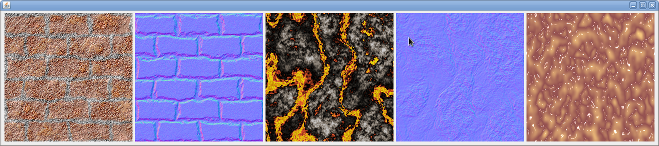
package com.mystictri.neotexturedemos;
import java.awt.FlowLayout;
import java.awt.image.BufferedImage;
import java.io.FileInputStream;
import java.io.FileNotFoundException;
import javax.swing.ImageIcon;
import javax.swing.JFrame;
import javax.swing.JLabel;
import com.mystictri.neotexture.TextureGenerator;
public class Simple {
public static void main(String[] args) {
try {
// enable the use of the cache to accelerate the texture creation
TextureGenerator.setUseCache(true);
// load some graphs
TextureGenerator.loadGraph(new FileInputStream("example_Bricks.tgr"));
TextureGenerator.loadGraph(new FileInputStream("example_Lava.tgr"));
TextureGenerator.loadGraph(new FileInputStream("example_Brain.tgr"));
JFrame f = new JFrame();
f.setLayout(new FlowLayout());
int res = 256;
for (String n : TextureGenerator.getTextureNames()) {
// create the texture into an int[]
int[] data = TextureGenerator.generateTexture_ARGB(n, res, res);
// create an image that we can display in the JFrame
BufferedImage img = new BufferedImage(res, res, BufferedImage.TYPE_INT_ARGB);
img.setRGB(0, 0, res, res, data, 0, res);
f.add(new JLabel(new ImageIcon(img)));
}
TextureGenerator.clearCache();
// display the loaded images
f.setDefaultCloseOperation(JFrame.EXIT_ON_CLOSE);
f.pack();
f.setVisible(true);
} catch (FileNotFoundException e) {
e.printStackTrace();
}
}
}
© 2010 Holger Dammertz. All rights reserved